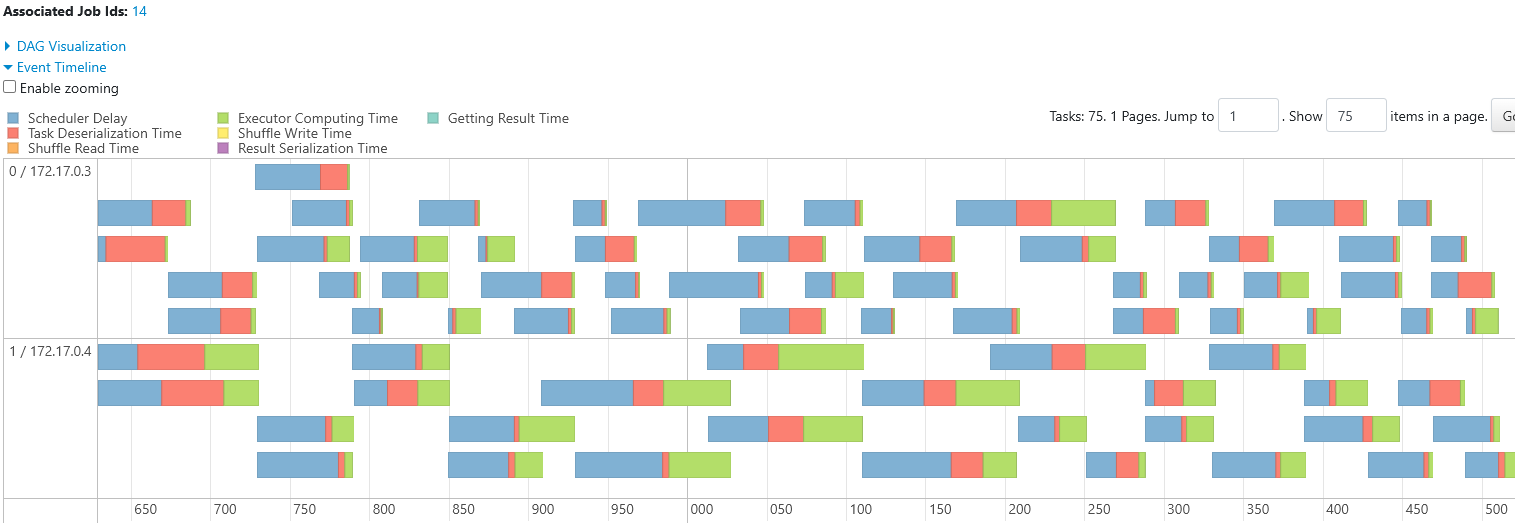$ wget https://cf-courses-data.s3.us.cloud-object-storage.appdomain.cloud/IBM-BD0225EN-SkillsNetwork/labs/data/cars.csvInitialize Cluster
Monitoring & Debugging
Objectives
Here is what we’ll do in this example:
- Start a Spark Standalone Cluster and connect with the PySpark shell.
- Create a DataFrame and open the application web UI.
- Debug a runtime error by locating the failed task in the web UI.
- Run an SQL query to monitor, then scale up by adding another worker to the cluster.
Note I am running this on an IBM cloud platform, your use will vary as to how you start and access your UI.
Standalone Cluster
We will initialize a Spark Standalone Cluster with a Master and one Worker.
- We will start a PySpark shell that connects to the cluster and open the Spark Application Web UI to monitor it.
- We will be using the terminal to run commands and
- Docker-based containers to launch the Spark processe
Download Data
- Open a new terminal
- Download the data to the container
Stop Previous Containers
- Stop any previous running containers with
~$ for i in `docker ps | awk '{print $1}' | grep -v CONTAINER`; do docker kill $i;
doneRemove Previous Containers
- ignore any comments regarding: No such containers
~$ docker rm spark-master spark-worker-1 spark-worker-2
Error response from daemon: No such container: spark-master
Error response from daemon: No such container: spark-worker-1
Error response from daemon: No such container: spark-worker-2Start Master Server
~$ docker run \
--name spark-master \
-h spark-master \
-e ENABLE_INIT_DAEMON=false \
-p 4040:4040 \
-p 8080:8080 \
-v `pwd`:/home/root \
-d bde2020/spark-master:3.1.1-hadoop3.2Start Spark Worker
~$ docker run \
--name spark-worker-1 \
--link spark-master:spark-master \
-e ENABLE_INIT_DAEMON=false \
-p 8081:8081 \
-v `pwd`:/home/root \
-d bde2020/spark-worker:3.1.1-hadoop3.2Connect PySpark to Cluster
- Connect PySpark shell to the cluster and open the UI
- Launch PySpark shell in the running Spark Master container
~$ docker exec \
-it `docker ps | grep spark-master | awk '{print $1}'` \
/spark/bin/pyspark \
--master spark://spark-master:7077
# Response
...
Setting default log level to "WARN".
To adjust logging level use sc.setLogLevel(newLevel). For SparkR, use setLogLevel(newLevel).
Welcome to
____ __
/ __/__ ___ _____/ /__
_\ \/ _ \/ _ `/ __/ '_/
/__ / .__/\_,_/_/ /_/\_\ version 3.1.1
/_/
Using Python version 3.7.10 (default, Mar 2 2021 09:06:08)
Spark context Web UI available at http://spark-master:4040
Spark context available as 'sc' (master = spark://spark-master:7077, app id = app-20241104160301-0000).
SparkSession available as 'spark'.Create DataFrame in the Shell
- Press ENTER twice to proceed after running the command in the shell
>>> df = spark.read.csv("/home/root/cars.csv", header=True, inferSchema=True) \
.repartition(32) \
.cache()
df.show()
+----+---------+------------+----------+------+------------+-----+------+--------------------+
| mpg|cylinders|displacement|horsepower|weight|acceleration|model|origin| car_name|
+----+---------+------------+----------+------+------------+-----+------+--------------------+
|12.0| 8| 455.0| 225.0|4951.0| 11.0| 73| 1|buick electra 225...|
|27.0| 4| 97.0| 88.00|2100.0| 16.5| 72| 3|toyota corolla 16...|
|33.0| 4| 105.0| 74.00|2190.0| 14.2| 81| 2| volkswagen jetta|
|21.0| 6| 200.0| ?|2875.0| 17.0| 74| 1| ford maverick|
|31.0| 4| 112.0| 85.00|2575.0| 16.2| 82| 1|pontiac j2000 se ...|
|36.0| 4| 105.0| 74.00|1980.0| 15.3| 82| 2| volkswagen rabbit l|
|25.5| 4| 140.0| 89.00|2755.0| 15.8| 77| 1| ford mustang ii 2+2|
|38.0| 6| 262.0| 85.00|3015.0| 17.0| 82| 1|oldsmobile cutlas...|
|13.0| 8| 318.0| 150.0|3940.0| 13.2| 76| 1|plymouth volare p...|
|18.0| 6| 258.0| 110.0|2962.0| 13.5| 71| 1|amc hornet sporta...|
|23.0| 4| 97.0| 54.00|2254.0| 23.5| 72| 2| volkswagen type 3|
|20.0| 4| 130.0| 102.0|3150.0| 15.7| 76| 2| volvo 245|
|19.4| 6| 232.0| 90.00|3210.0| 17.2| 78| 1| amc concord|
|18.1| 6| 258.0| 120.0|3410.0| 15.1| 78| 1| amc concord d/l|
|13.0| 8| 302.0| 130.0|3870.0| 15.0| 76| 1| ford f108|
|26.0| 4| 156.0| 92.00|2585.0| 14.5| 82| 1|chrysler lebaron ...|
|23.0| 4| 115.0| 95.00|2694.0| 15.0| 75| 2| audi 100ls|
|25.0| 4| 140.0| 92.00|2572.0| 14.9| 76| 1| capri ii|
|20.0| 6| 232.0| 100.0|2914.0| 16.0| 75| 1| amc gremlin|
|27.2| 4| 119.0| 97.00|2300.0| 14.7| 78| 3| datsun 510|
+----+---------+------------+----------+------+------------+-----+------+--------------------+
only showing top 20 rowsLaunch UI
- Click on Network Toolbox (IBM specific only)
- Launch your application
- Enter port number: 4040
- Now we have the UI in a seperated tab
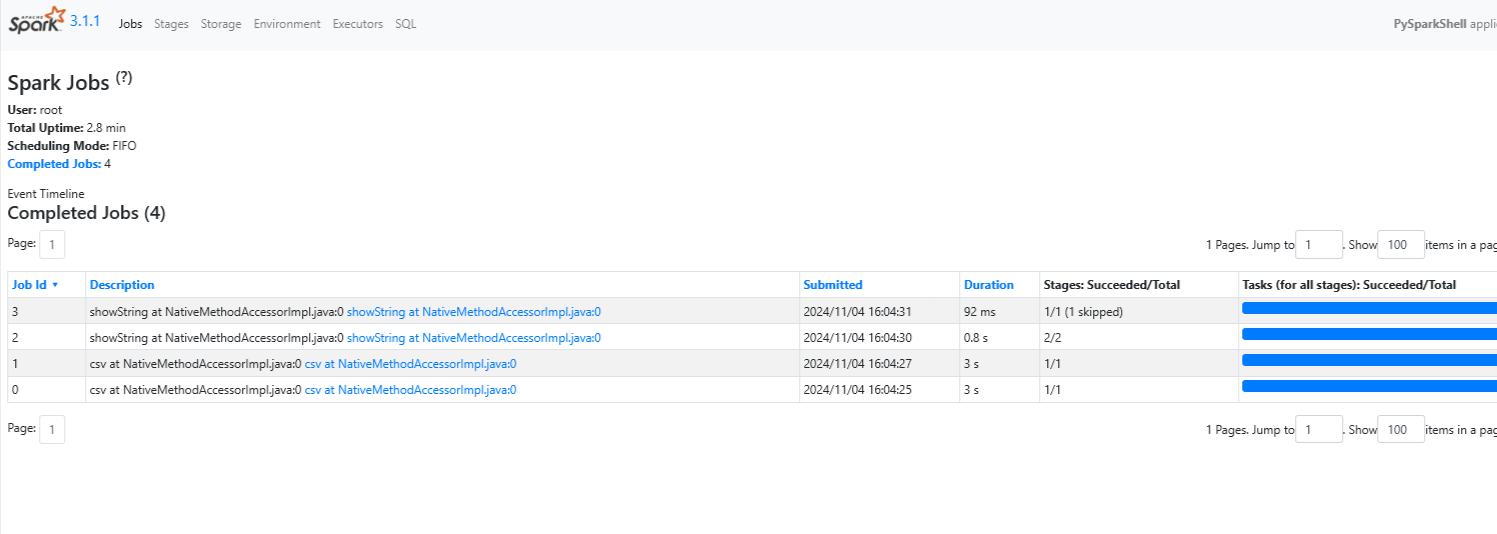
Run Query
- We will create a UDF
- Run a query that causes an error
- Locate the error and
- Find the root cause of the error
- Correct the error and
- Re-run the query
UDF
from pyspark.sql.functions import udf
import time
@udf("string")
def engine(cylinders):
time.sleep(0.2) # Intentionally delay task
eng = {6: "V6", 8: "V8"}
return eng[cylinders]Add UDF as column
>>> df = df.withColumn("engine", engine("cylinders"))Group DF by cylinders
>>> dfg = df.groupby("cylinders")Aggregate other columns
>>> dfa = dfg.agg({"mpg": "avg", "engine": "first"})Show
>>> dfa.show()
...
File "<stdin>", line 5, in engine
KeyError: 4
>>> 24/11/04 16:13:20 WARN TaskSetManager: Lost task 0.3 in stage 7.0 (TID 15) (172.17.0.3 executor 0): TaskKilled (Stage cancelled)
24/11/04 16:13:20 WARN TaskSetManager: Lost task 1.2 in stage 7.0 (TID 13) (172.17.0.3 executor 0): TaskKilled (Stage cancelled)Failed
As you see above from the errors, the task failed
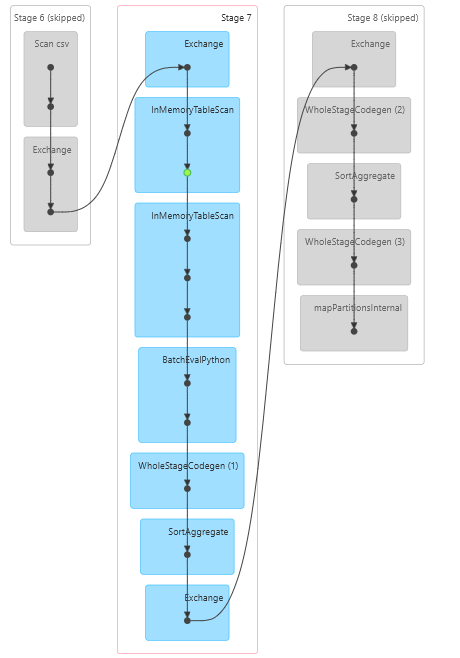
Debug Error
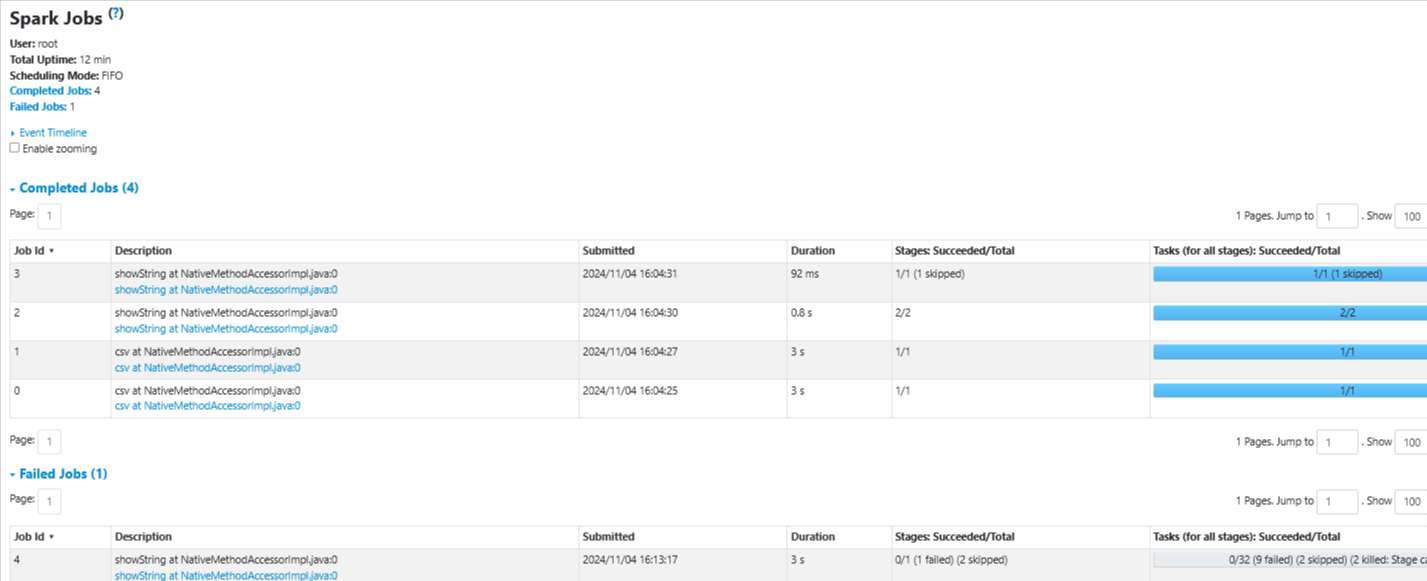
- From the UI, click on the Jobs Tab
- Find the Failed Jobs list down below
- Click on the first Job
Overview of Failed Job
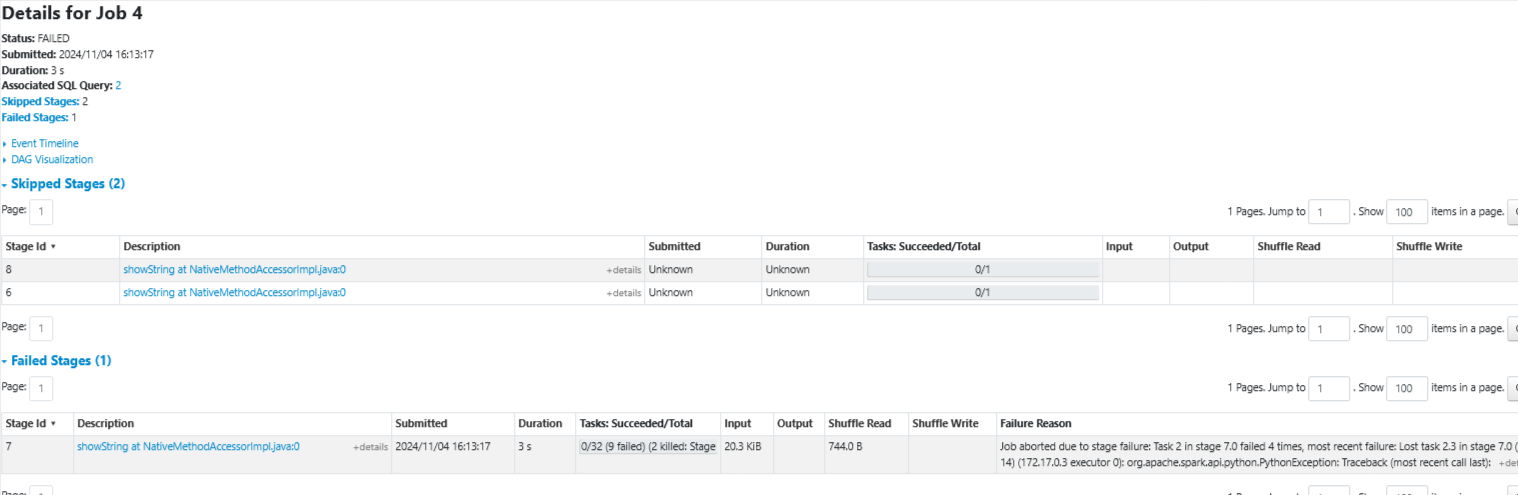
Details of Failed Job
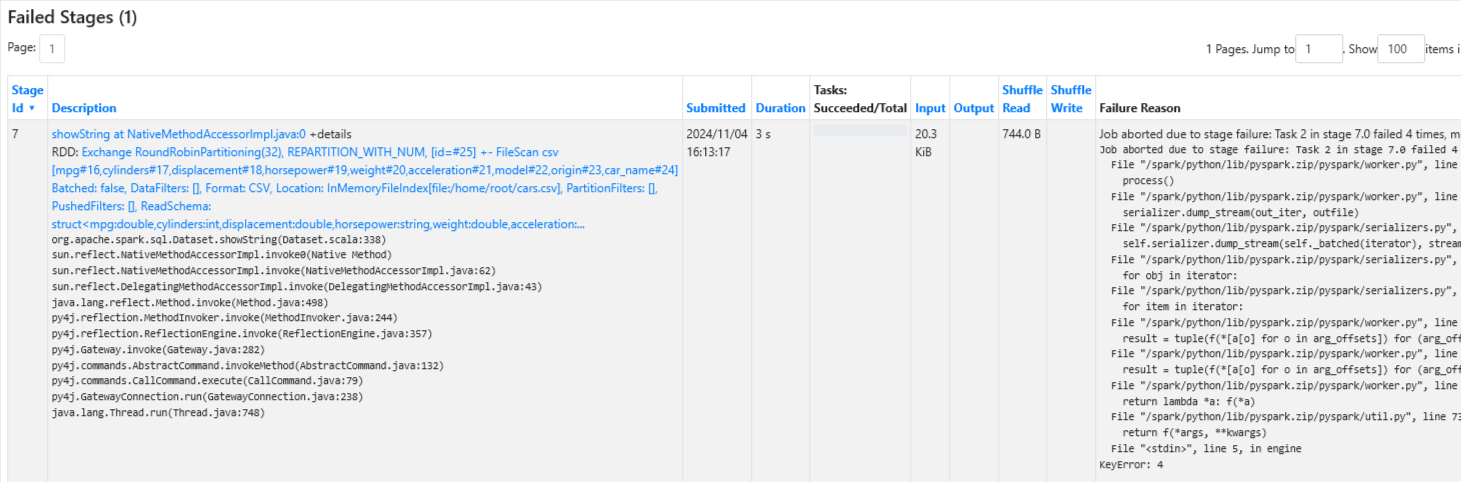
Failure Reason
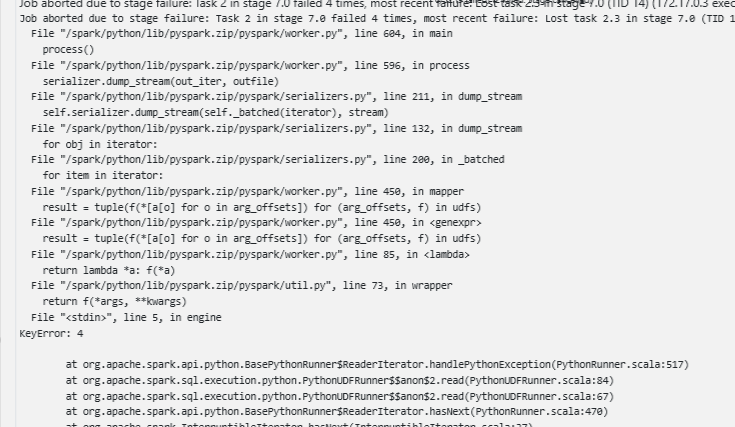
- If you scroll down in the Failure Reason column
- File <stdin>, line 5, in engine KeyError: 4…..
First thing I noticed is the fact that the data has 3 cylinder groups and we only specified 2 in the UDF
Correct UDF
>>> @udf("string")
def engine(cylinders):
time.sleep(0.2) # Intentionally delay task
eng = {4: "inline-four", 6: "V6", 8: "V8"}
return eng.get(cylinders, "other")Re-Run Query
df = df.withColumn("engine", engine("cylinders"))
dfg = df.groupby("cylinders")
dfa = dfg.agg({"mpg": "avg", "engine": "first"})
dfa.show()
+---------+------------------+-------------+
|cylinders| avg(mpg)|first(engine)|
+---------+------------------+-------------+
| 6|19.985714285714288| V6|
| 3| 20.55| other|
| 5|27.366666666666664| other|
| 4|29.286764705882348| inline-four|
| 8|14.963106796116506| V8|
+---------+------------------+-------------+Add Worker to Cluster
Now that we have run our query successfully, we will scale up our application by adding a worker to the cluster. This will allow the cluster to run more tasks in parallel and improve the overall performance.
Stages
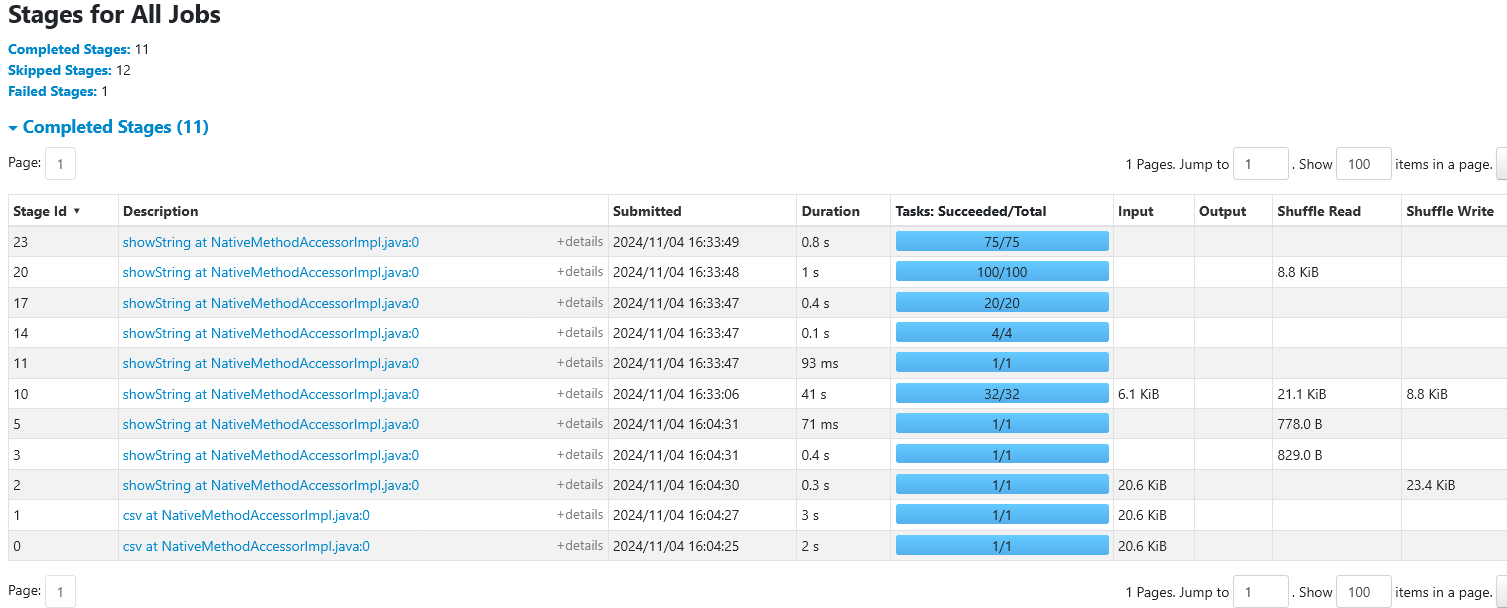
- Click on stage id 10 the stage with 32 tasks
Timeline
- Looking at the timeline, you can see there is a single worker with id
0 / <ip-address>that can run up to a certain amount of tasks in parallel at one time. - If you count the boxes in the row (=32)
- Adding another worker will allow an additional tasks to be run in parallel.
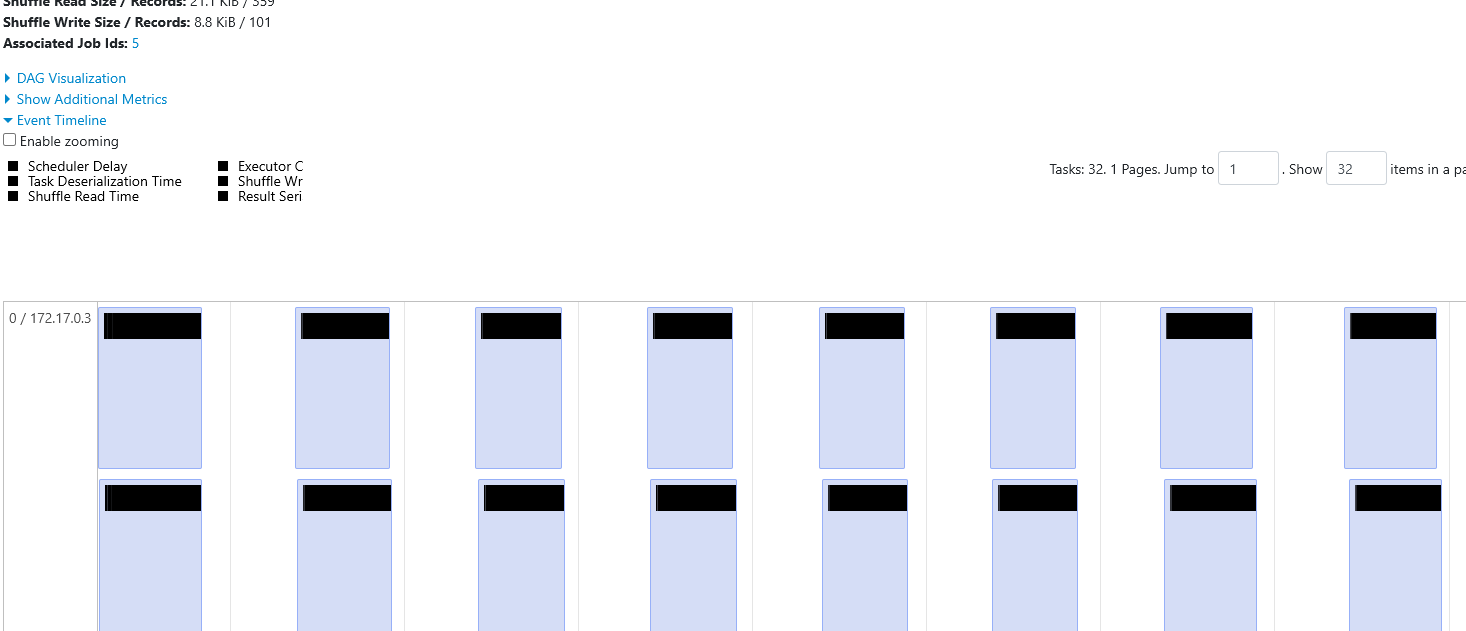
Add Second worker
- New terminal
- Add second worker to the cluster
~$ docker run \
--name spark-worker-2 \
--link spark-master:spark-master \
-e ENABLE_INIT_DAEMON=false \
-p 8082:8082 \
-d bde2020/spark-worker:3.1.1-hadoop3.2
# OUTPUT Container ID
c1c57e8d1298d64d0bf4f7b1cc0df7d6e0c25fbf6d2ab79b316ca4b0d36f9868Go Back To Working Terminal
- Go back to the terminal with the Spark shell open
Re-Run Query with 2nd Worker
dfa.show()
+---------+------------------+-------------+
|cylinders| avg(mpg)|first(engine)|
+---------+------------------+-------------+
| 6|19.985714285714284| V6|
| 3| 20.55| other|
| 5|27.366666666666664| other|
| 4|29.286764705882348| inline-four|
| 8|14.963106796116506| V8|
+---------+------------------+-------------+Launch UI
- Just as we did above relaunch the UI at port 4040
- Stages Tab
- Look at the latest Stage id row

- Click on the Description of Stage id=38 to view details
- You will see the additional worker with id 1/172.17.0.4